View CA Certificate Details on Android
How to view details of trusted root CA certificate on my Android device?
✍: FYIcenter.com
![]() You can view details of a trusted CA certificate on your Android device
as shown in this tutorial:
You can view details of a trusted CA certificate on your Android device
as shown in this tutorial:
1. Go to Settings > Personal > Security > Credential storage.
2. Tap on "Trusted Credentials - Display trusted CA certificates". All installed certificates installed on the device will be displayed in two tabs: System and User.
3. Tap on "System" tab. All trusted root CA certificates will be displayed.
4. Scroll down and tap on "DigiCert Inc - DigiCert Global Root CA". Details of "DigiCert Global Root CA" certificate will be displayed.
5. Look at some properties of the certificate, like "Validity - Expires on: 11-09-2031".
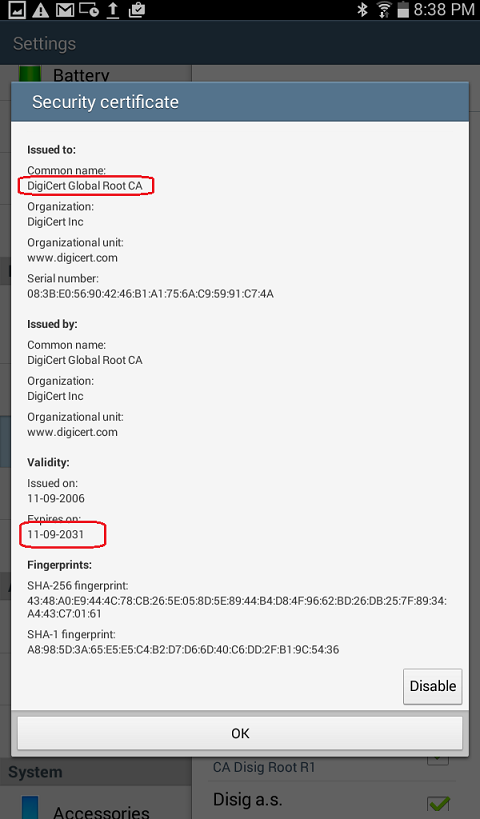
Â
⇒ Disable Root CA Certificate on Android
⇠Types of Certificates on Android
2016-02-01, ≈16🔥, 0💬