Make Server Certificate Trusted in Google Chrome 51
Can I tell Google Chrome 51 to trust a server certificate, even the signing authority is not listed in Google Chrome 51 as trusted authority?
✍: FYIcenter.com
![]() You can make server certificate trusted in Google Chrome 51
by import the certificate of the signing authority in Google Chrome 51.
as shown in this tutorial.
You can make server certificate trusted in Google Chrome 51
by import the certificate of the signing authority in Google Chrome 51.
as shown in this tutorial.
1. Visit https://www.cacert.org Web site with Google Chrome 51.
2. Click "Proceed anyway" button on the error page to continue.
3. Open the server certificate as shown in the previous tutorial.
4. Click "Certification Path" tab, double-click the root CA name in the path to open its certificate, then click "Details" tab.
4. Click "Copy to File..." button to export the root CA certificate. You see "Export Certificate Wizard" showing up.
5. Follow instructions on the wizard and save the server certificate to file, "C:\fyicenter\cacert_root.cer".
6. Start "Certificate Manager" in Google Chrome 51.
7. Click "Trusted Root Certificate Authorities" tab.
9. Click "Import" button. You see "Import Certificate Wizard" showing up.
10. Click "Next", browse and select "C:\fyicenter\cacert_root.cer" into the "File name" field.
11. Click "Next". You see the Certificate Store selection screen. "Place all certificates in the following store" is checked and "Trusted Root Certificate Authorities" is selected as the store.
12. Click "Next" to finish importing "cacert.cer" into Google Chrome 51 as a trusted certificate.
Now you should be able to visit "https://www.cacert.org/" without any error.
See the picture below shows you the option to import trusted root CA certificate:
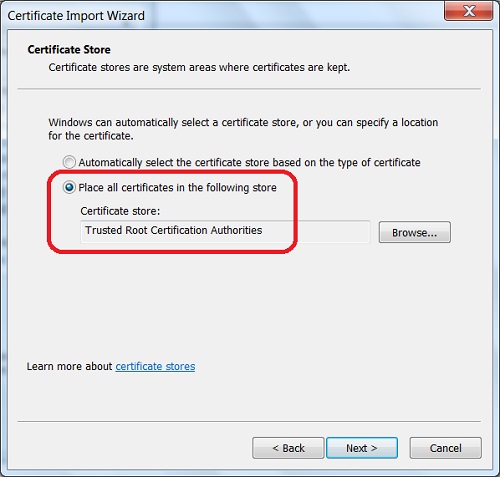
⇒ Managing Certificates in Google Chrome 29
⇐ "connection is not private" Error in Google Chrome 51
2013-12-03, 6639🔥, 0💬